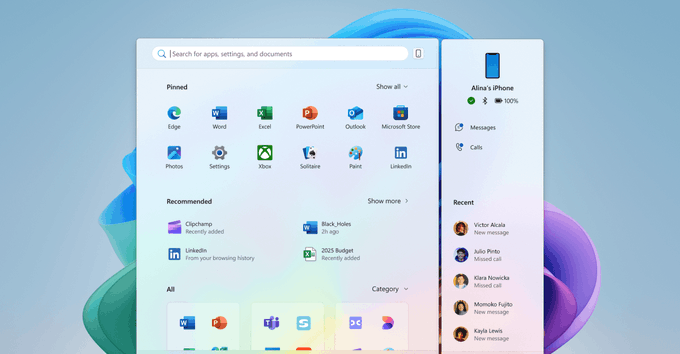Microsoft’s New Windows 11 Start Menu: What’s New and How to Try It
If you’ve been wondering how to try Microsoft’s new Start menu for Windows 11, the answer is here. Microsoft just rolled out its redesigned Start menu to Windows Insiders via the Dev Channel, giving testers early access to a larger, more customizable interface. The update includes a scrollable layout, two new views, and a mobile-friendly toggle — all designed to make finding and launching apps faster and more intuitive. If you’re eager to explore the latest Windows 11 features, this is one you won’t want to miss.
What’s New in the Windows 11 Start Menu Update
The updated Windows 11 Start menu introduces several thoughtful improvements based on user feedback. First, the menu is now scrollable, eliminating the need to click through multiple pages to view all your apps. This layout ensures that everything is accessible in one place. You also get two new view options: Category view, which organizes apps by function, and Grid view, which arranges them alphabetically — ideal for users who prefer a more traditional layout. Microsoft also allows users to disable the “Recommended” section for a cleaner, app-focused display.
Enhanced Customization and Device Optimization
The new Start menu dynamically adjusts based on your device’s screen size. On larger displays, you’ll see more columns of pinned apps and categories, while smaller screens get a condensed layout for better usability. This update emphasizes Microsoft’s goal of making Windows 11 more adaptive and user-friendly across laptops, desktops, and handheld devices. You’ll also notice a new button to toggle the Phone Link interface, integrating mobile controls directly into your desktop experience.
More Features: Gamepad Support and Lock Screen Widgets
Beyond the Start menu, this Dev Channel build adds new quality-of-life features. Notably, gamers using handheld devices like the ROG Ally can now unlock their PC using a controller and PIN — part of Microsoft’s ongoing work to enhance gaming on Windows 11. Additionally, you can now customize your lock screen widgets, choosing which ones to display and how they’re arranged. These updates reinforce Microsoft’s shift toward a more personalized and responsive Windows experience.